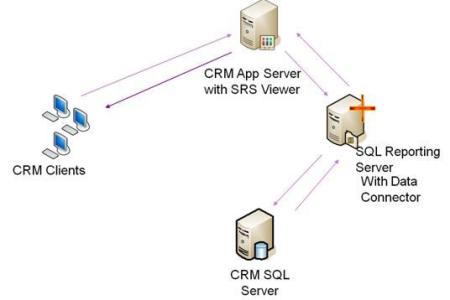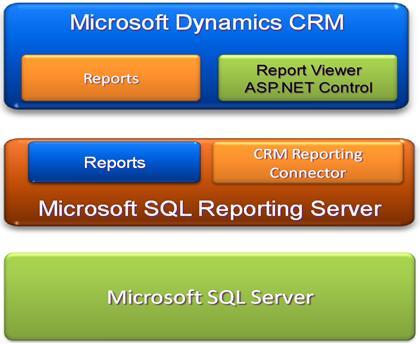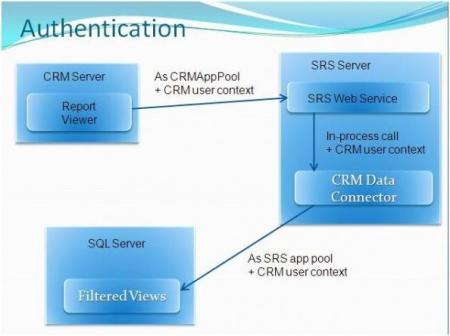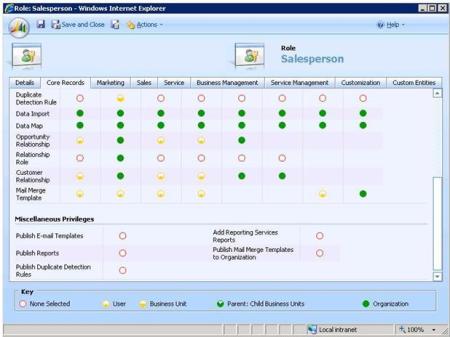This sample code shows how to convert a dynamic entity instance into a strongly typed account entity instance. The code first creates a dynamic entity, populates its properties with account attributes and values, and then converts the dynamic entity to an account entity.
using System;
using System.Reflection;
using CrmSdk;
using Microsoft.Crm.Sdk.Utility;
namespace Microsoft.Crm.Sdk.HowTo
{
public class ConvertDynamicToCore
{
static void Main(string[] args)
{
// TODO: Change the server URL and organization to match your Microsoft
// Dynamics CRM Server and Microsoft Dynamics CRM organization.
ConvertDynamicToCore.Run("http://localhost:5555", "CRM_SDK");
}
public static bool Run(string crmServerUrl, string orgName)
{
// Create an account dynamic entity.
DynamicEntity accountDynamicEntity = new DynamicEntity();
//Set a few account properties.
StringProperty name = new StringProperty();
name.Name = "name";
name.Value = "Fabrikam Inc.";
StringProperty accountnumber = new StringProperty();
accountnumber.Name = "accountnumber";
accountnumber.Value = "AZ1200";
Picklist plist = new Picklist();
plist.name = "UPS";
plist.Value = 2;
PicklistProperty shippingmethodcode = new PicklistProperty();
shippingmethodcode.Name = "address1_shippingmethodcode";
shippingmethodcode.Value = plist;
accountDynamicEntity.Properties = new Property[] { name, accountnumber, shippingmethodcode };
accountDynamicEntity.Name = EntityName.account.ToString();
//Create a strongly typed account entity to copy the dynamic entity into.
account coreAccount = new account();
//Convert the dynamic entity to a strongly typed business entity.
coreAccount = (account)Convert(accountDynamicEntity);
Console.WriteLine("\n|Core Account Attributes\n|=======================");
Console.WriteLine("|name: {0}", coreAccount.name);
Console.WriteLine("|accountnumber: {0}", coreAccount.accountnumber);
Console.WriteLine("|address1_shipmethodcode: {0}", coreAccount.address1_shippingmethodcode.Value);
return true;
}
///
/// Convert a dynamic entity into a strongly typed business entity.
///
public static BusinessEntity Convert(DynamicEntity entity)
{
string coreEntityName = entity.Name;
Type entType = (new account()).GetType();
ConstructorInfo init = entType.GetConstructor(new Type[] { });
object ent = init.Invoke(new object[] { });
foreach (Property p in entity.Properties)
{
PropertyInfo entProp = entType.GetProperty(p.Name);
if (null == entProp)
{
Console.WriteLine("Could not find attribute {0} on entity {1}.", p.Name, coreEntityName);
}
else
{
entProp.SetValue(ent, GetAttribute(entity, p.Name), null);
}
}
return (BusinessEntity)ent;
}
///
/// This method returns the value of a dynamic entity attribute.
///
public static object GetAttribute(BusinessEntity entity, string attribute)
{
if (entity.GetType() == typeof(DynamicEntity))
{
DynamicEntity de = (DynamicEntity)entity;
foreach (Property prop in de.Properties)
{
if (prop.Name == attribute)
{
PropertyInfo propInfo = prop.GetType().GetProperty("Value");
return propInfo.GetValue(prop, null);
}
}
return null;
}
else
{
PropertyInfo propInfo = entity.GetType().GetProperty(attribute);
return propInfo.GetValue(entity, null);
}
}
}
}